
With excellent audio quality, playback features, and longer battery life, the AirPods are great for users who love listening to music. Not only music, but when you need to attend a meeting, chat with your friends, or listen to a podcast, the compact earpods give you an unmatched user experience.
AirPods are great when it comes to sound quality, but they are not excellent. However, similar to any other digital gadget, these tiny earbuds also turn unfunctional at times. If you are finding difficulty in listening to the audio after connecting AirPods to the laptop, there are several fixes you can try.
So what should you do when the AirPods are connected to the laptop, but no sound appears? Let’s understand how to fix this issue.
Put AirPods Back Into Case
This is certainly the first thing that you must try to fix your sound issues with your devices. Your AirPods might haven’t charged properly or are not paired accurately with the device. Put them back into the AirPods case and leave them for a couple of minutes so that they can charge. Turn them off and then turn them on to force them to reconnect to your laptop.
Resetting the AirPods can also help fix the sound problem. This will put the charging case and the AirPods back in factory settings. Factory reset is sometimes the quick and the most proven way to bring digital devices and gadgets to work. Using this method will flush any settings and force the device to operate as it did at the time of purchase.
Select AirPods as the Output Device
Sometimes, it’s not the AirPods or the laptop that is at fault, but the settings instead. When you connect AirPods to the laptop, it gets confused and fails to identify the output device. So, Check if the AirPods you are trying to connect is set as the primary output device on MacBook Pro. If not, tweak the settings and check if you are able to hear the sound.

Now when we are talking about settings, make sure that the BlueTooth settings are properly configured. Check if the BlueTooth is turned on. Otherwise, the AirPods won’t be able to connect. Often, turning the BlueTooth off and then putting it on results in re-establishing or renewing the connectivity between the two devices.
Reset Network Settings
As mentioned earlier, your AirPods might be working just fine, and there might be an issue with the network settings. So, examine if all the settings are up-to-date or tweak them as required. Your network might be interfering and preventing the smooth working of the AirPods, due to which you are not able to listen to music or other sounds.
Keep in mind that tinkering around with the network settings can result in flushing all WiFi networks from memory. You may lose access to saved BlueTooth devices and may require to re-pair with the devices to connect wirelessly. To reset network settings, go to Settings, click General, tap Reset, and then select Reset Network Settings.
Adjust SMC or Security Chip
The System Management Controller on your Mac is responsible for handling the functioning of many hardware components, including the battery. If the SMC holds incorrect data about the mic, speaker, battery, or charger, you may experience issues such as a slow charge or no sound. So resetting the SMC on post-2008 MacBook models can help.
If resetting the SMC doesn’t help much, try to reset the PRAM (Parameter Random Access Memory. The PRAM is the memory that stores details about different hardware components of your MacBook and the devices it connects. It retains the information for longer, so resetting it might help remove any inappropriate data associated with the AirPods.
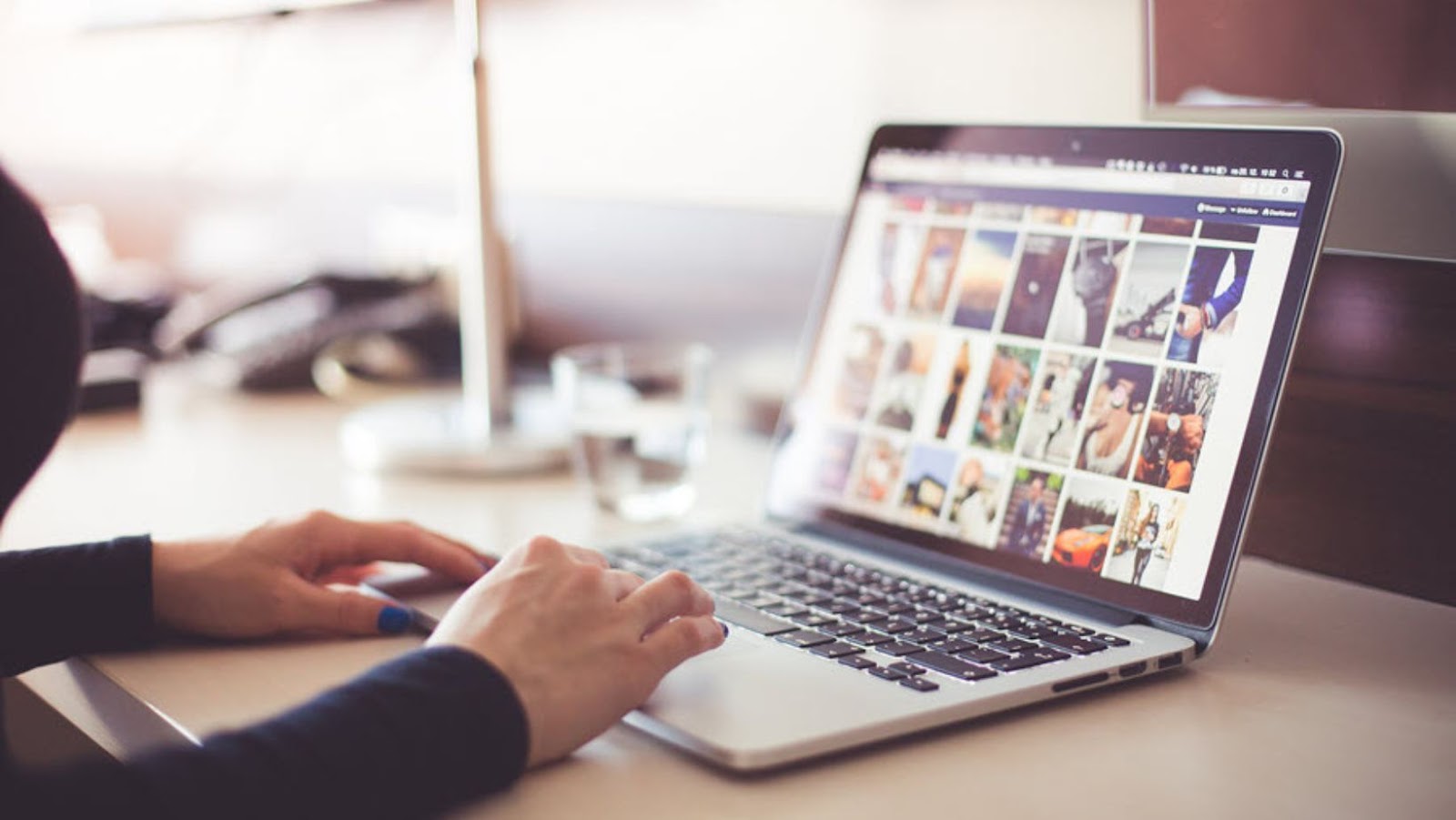
Check for App Interference
Although it is rare, the apps or programs installed on the laptop might be interfering with the smooth operating of the AirPods. Most apps are built to fulfill a specific purpose. However, we never delete them after completing the task, so they become redundant. App interference can be the reason that AirPods are connected to a laptop, but no sound output is there.
Identify such apps and check if you need them in the future; else, delete them from your laptop. After deleting unnecessary apps, make sure to remove any associated files. In addition, make sure to empty the Trash to delete the item permanently from your computer. When apps and programs are not updated timely, they start to interfere with the device’s functioning.
The Conclusion
When you find any kind of difficulty connecting your AirPods to your laptop or phone, make sure to try multiple fixes. Most of the time, the earbuds are working normally, and the device settings are responsible for faulty functioning. So, before you plan to buy a new pair of AirPods, spend some time troubleshooting the sound problems.


