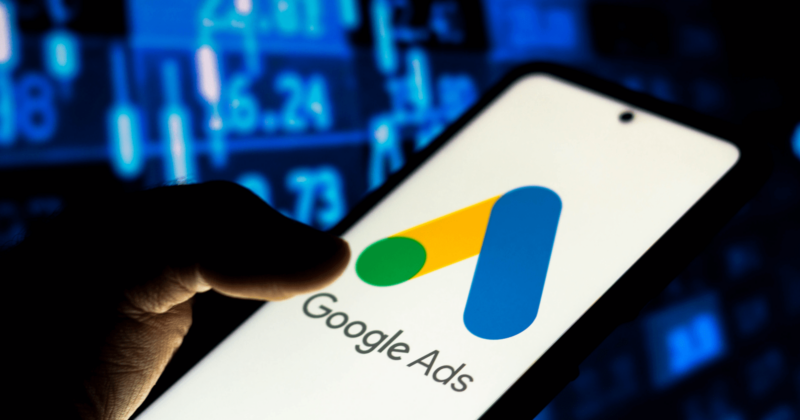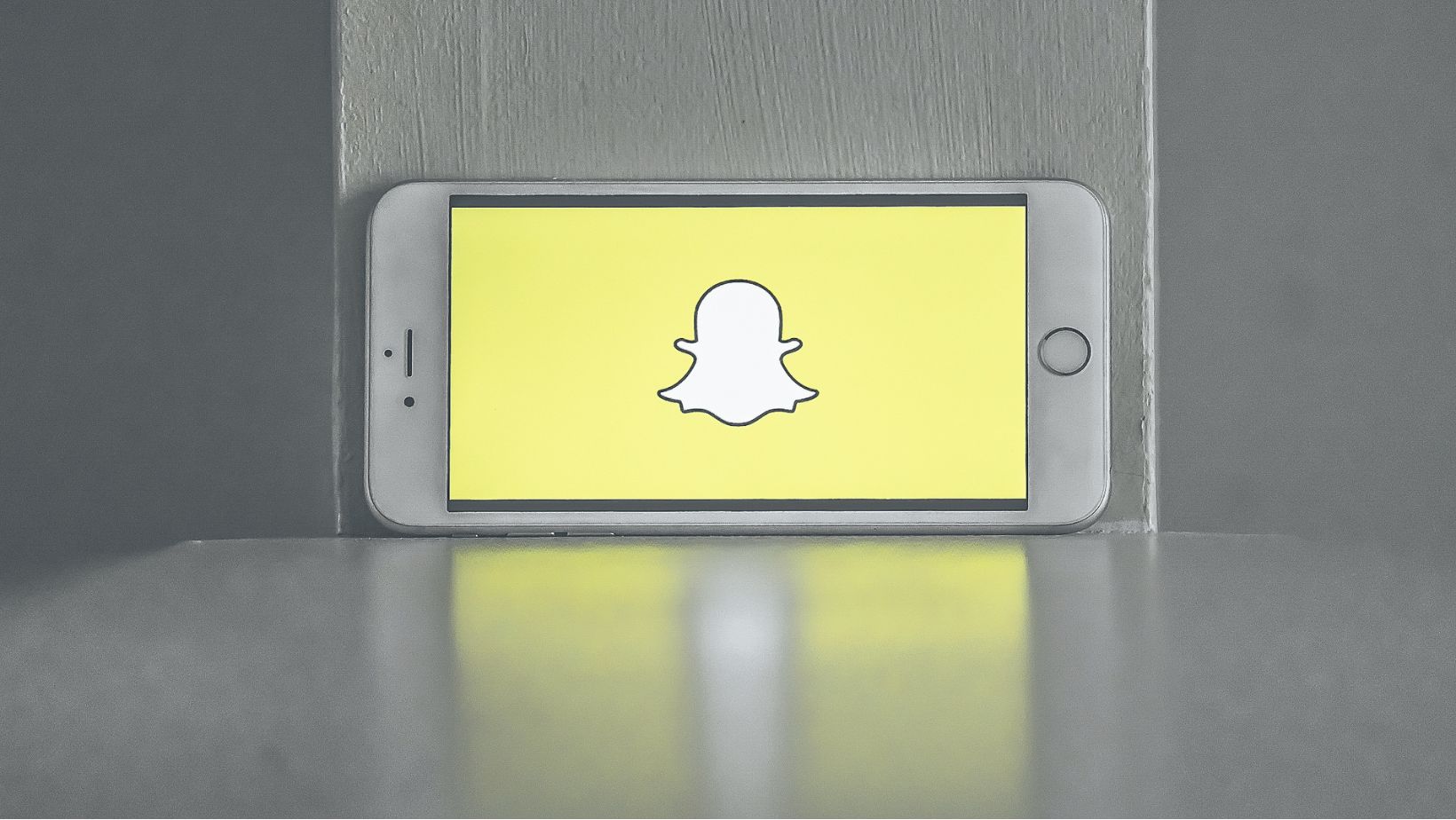
Introduction
GIFs have become a staple of online communication, adding humor, emotion, and emphasis to our digital conversations. On Snapchat, GIFs are a popular way to enhance snaps, stories, and messages. Whether you’re a casual user or a Snapchat enthusiast, understanding how to use GIFs effectively can take your social media game to the next level. In this article, we’ll explore everything you need to know about GIFs on Snapchat, including how to add text to GIFs, create custom GIFs, and make the most of this dynamic feature.
What are GIFs, and why are they popular?
GIF stands for Graphics Interchange Format, a type of digital image file that supports both static and animated images. Unlike videos, GIFs loop endlessly without sound, making them perfect for quick, repeatable content that captures attention.
GIFs have gained popularity on social media platforms like Snapchat because they convey emotions and reactions in a way that words alone cannot. Whether it’s a funny reaction, an iconic movie moment, or an animated meme, GIFs allow users to express themselves creatively and succinctly.
Why Use GIFs on Snapchat?
- Expressive Communication: GIFs can convey emotions like humor, excitement, or sarcasm, making your snaps and messages more engaging.
- Visual Appeal: GIFs add a dynamic visual element to your content, making it more eye-catching and memorable.
- Cultural Relevance: Using popular or trending GIFs helps you stay in tune with current events, memes, and cultural moments.
How to Find and Use GIFs on Snapchat
Using GIFs on Snapchat is straightforward, thanks to the platform’s integration with GIPHY, a vast library of GIFs that you can search and add to your snaps. Here’s how you can find and use GIFs on Snapchat:
Adding a GIF to Your Snap
- Take a Snap: Start by taking a photo or video using the Snapchat camera.
- Access the Sticker Menu: Tap on the sticker icon located on the right side of the screen.
- Search for GIFs: In the sticker menu, tap on the “GIF” option. You can either browse popular GIFs or use the search bar to find a specific one.
- Select and Position the GIF: Once you’ve found the perfect GIF, tap on it to add it to your snap. You can resize, rotate, and move the GIF to position it exactly where you want.
Adding GIFs to Stories and Chats
You can also add GIFs to your Snapchat stories and individual chats. The process is similar: simply access the sticker menu, search for a GIF, and add it to your story or chat. GIFs in stories can enhance your narrative, while GIFs in chats can make your messages more expressive.
How to Add Text to GIFs on Snapchat
Adding text to GIFs is a fun way to personalize your content and convey your message more clearly. Here’s how you can add text to GIFs on Snapchat:
- Add a GIF to Your Snap: Follow the steps mentioned earlier to add a GIF to your snap.
- Tap the “T” Icon: After adding the GIF, tap the “T” icon at the top right corner of the screen to open the text editor.
- Type Your Text: Enter the text you want to add to the GIF. You can customize the font, color, and size of the text to match your style.
- Position the Text: Drag the text to position it on the GIF. You can place it above, below, or on top of the GIF, depending on the effect you want to achieve.
- Finalize Your Snap: Once you’re satisfied with the text placement, you can either send the snap to friends, add it to your story, or save it to your device.
Tips for Adding Text to GIFs
- Keep It Short: Since GIFs loop quickly, it’s best to keep your text short and to the point.
- Match the Mood: Choose a font and color that complement the mood of the GIF. For example, bold fonts work well with funny GIFs, while elegant fonts may suit more sentimental content.
- Play with Placement: Experiment with different text placements to see what looks best. If you add text to GIF it can make it part of the action while positioning it outside the GIF can draw attention to the movement.
Creating Custom GIFs on Snapchat
While Snapchat provides a vast library of GIFs, creating your custom GIFs can add a personal touch to your snaps. Although Snapchat itself doesn’t have a built-in GIF creator, you can use third-party apps or websites to create GIFs and then upload them to Snapchat.
Steps to Create Custom GIFs
- Choose a GIF Creator: Use a GIF-making app or websites like GIPHY, Imgflip, or Photoshop to create your custom GIF.
- Record or Upload a Video: Start by recording a short video or uploading an existing one that you want to turn into a GIF.
- Edit the GIF: Most GIF creators allow you to trim the video, add filters, and customize the speed of the animation. Some even let you add text directly in the GIF maker.
- Save and Upload to Snapchat: Once you’re happy with your custom GIF, save it to your device. You can then upload it to Snapchat by selecting it from your camera roll and adding it to your snap.
Why Create Custom GIFs?
- Personal Branding: Custom GIFs can help you establish a unique brand identity on Snapchat.
- Memorable Content: Custom GIFs stand out more than generic ones, making your content more memorable to viewers.
- Creative Expression: Creating your GIFs gives you complete control over the content, allowing you to express your creativity fully.
Ideal Practices for Using GIFs on Snapchat
While GIFs can enhance your Snapchat content, it’s essential to use them thoughtfully to avoid overwhelming your audience or diluting your message. Here are some best practices for using GIFs on Snapchat:
Use GIFs to Enhance, Not Distract
GIFs should complement your snap, not distract from it. Choose GIFs that align with the tone and message of your content. For example, a funny GIF can add humor to a lighthearted snap, while a reaction GIF can emphasize an emotional moment.
Avoid Overloading Your Snap with GIFs
While it’s tempting to add multiple GIFs to a single snap, doing so can make your content look cluttered and confusing. Stick to one or two GIFs per snap to keep your content visually appealing and focused.
Match GIFs with Your Audience’s Interests
Consider your audience’s preferences when choosing GIFs. If your followers enjoy memes, incorporate trending meme GIFs. If they’re into pop culture, use GIFs from popular movies or TV shows. This approach helps you connect with your audience and increases engagement.
How Brands Can Leverage GIFs on Snapchat
Brands can also benefit from using GIFs on Snapchat to engage with their audience in a more dynamic and relatable way. Here’s how brands can leverage GIFs on Snapchat:
Create Branded GIFs
Brands can create custom, branded GIFs that feature their logo, products, or slogans. These GIFs can be used in snaps and stories and even shared with followers to use in their content, increasing brand visibility.
Use GIFs in Marketing Campaigns
Incorporate GIFs into your marketing campaigns to add a fun and engaging element. Whether it’s announcing a new product, sharing a promotional offer, or celebrating a holiday, GIFs can make your campaigns more memorable and shareable.
Engage with Followers Using GIFs
Responding to followers’ messages or snaps with GIFs can add a personal touch to your interactions.

It shows that your brand is relatable and in tune with current trends, helping to build a stronger connection with your audience.
Troubleshooting Common GIF Issues on Snapchat
While using GIFs on Snapchat is generally straightforward, you may occasionally encounter issues. Here are some common problems and how to troubleshoot them:
GIFs Not Loading
If GIFs are not loading in the sticker menu, check your internet connection. A weak connection can cause delays in loading GIFs. If the problem persists, try closing and reopening Snapchat or restarting your device.
GIFs Not Displaying Properly
Sometimes, GIFs may not display correctly on your snap, appearing distorted or cut off. This issue can usually be resolved by resizing or repositioning the GIF. If the problem continues, try using a different GIF.
Custom GIFs Not Uploading
If you’re having trouble uploading a custom GIF to Snapchat, make sure the file size and format are compatible with the platform. GIFs that are too large or in an unsupported format may not upload correctly. You can use a GIF compressor or converter to adjust the file.
Conclusion
GIFs have become an integral part of the Snapchat experience, allowing users to express themselves in creative and engaging ways. Whether you’re adding text to GIFs, creating custom GIFs, or simply browsing the vast library of available options, understanding how to use GIFs effectively can enhance your Snapchat content and make your snaps stand out. By following the tips and best practices outlined in this article, you can take full advantage of GIFs on Snapchat and elevate your social media presence.