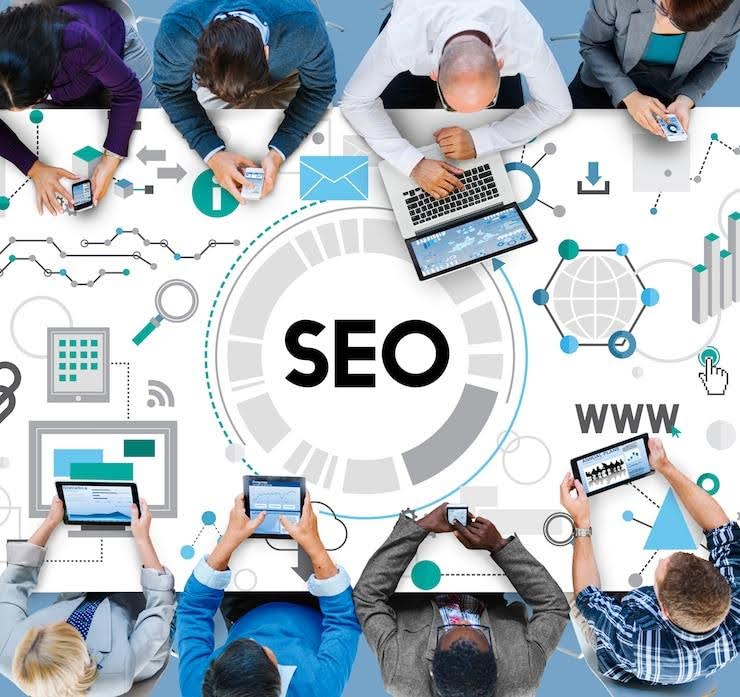
Especially if your website traffic and rankings are at stake, switching platforms can be a daunting prospect. One mistake could cost you all the effort you’ve put into improving your SEO. How, then, would you go from OpenCart to Shopify without compromising your Google results? This page will help you grasp each step.
Yes, it’s possible to make this move without hurting your SEO. But you need to follow the proper process and take your time. That way, you can protect your content, traffic, and visibility.
Let’s walk through how to safely migrate from OpenCart to Shopify—without losing your place on search engines.
1. Back Up Your OpenCart Store
Before proceeding with your OpenCart to Shopify migration, back up your OpenCart store; this is your safety net. Your product details, blog entries, photos, customer data, and all the SEO settings—meta titles, descriptions, URLs—are all included in a full backup. Ask your hosting provider for support or use cPanel to perform this task manually.
Why is this noteworthy? Because you can revert to the original configuration in Set featured image case something goes wrong during the migration. Losing your data is a nightmare that nobody wants to cope with. It also facilitates later comparison of your old and new websites to identify SEO improvements.
Export your key SEO records, including Google Analytics tracking, sitemap files, and the robots.txt file. Although they may seem technical, these minor details significantly help maintain your ranks. Remember, you are changing your online presence, not only the content. So, treat this backup step as a lifeline.
2. Set Up Your Shopify Store Properly
Now that your backup is safe, it’s time to create your new Shopify store. First, choose a clean, search engine-optimized theme. Choose a fast, mobile-friendly, and easily navigable layout. Google prioritizes simplicity for use on phones and tablets, as well as fast-loading websites.
Next, turn to the structure. Keep your URLs as close as possible to the ones in OpenCart if possible. This clarifies things for search engines and facilitates users in locating your pages. Although Shopify may not allow exact matching URLs in every scenario, try to match them as closely as possible.
Create your primary pages—homepage, product pages, collections, blog, and contact page next. Remember to set your Shopify store to “noindex” until you’re ready to go live. This prevents an unfinished site from appearing in search engines, which can potentially compromise your search engine ranking.
Also, add your sitemap and robots.txt file. These direct Google to crawl your website correctly. With the proper setup, your new store will be ready to carry over your SEO power from OpenCart.
3. Migrate All Content With SEO Elements
Moving your store calls for more than just product placement. Your SEO content matters just as much. This covers product titles, descriptions, alt text for photos, meta titles, and meta descriptions. These minor features inform Google about the content of each page.
Use a migration app or tool to help you transfer all your data. Apps like LitExtension or Cart2Cart can duplicate your data, including your SEO settings. Double-check that all text and image data move across successfully.
Not to overlook blog entries! Move those also if you have created OpenCart blog entries. Blogs are influential for SEO and help drive traffic. Re-upload your blog entries and verify that internal linkages are still functioning.
Review every page of your Shopify content to ensure all necessary SEO components are included. That covers Metadata, H1 headings, and custom URLs. Your image file names even count.
4. Set Up 301 Redirects From Old URLs to New Ones
Redirects are your best friend during migration. A 301 redirect indicates to search engines that a page has permanently moved to a new location. Google, therefore, moves the page ranking from your former OpenCart URL to the new Shopify one.
Users who click on your old links will be directed to a 404 error page if you omit this step. Lower ranks and traffic loss may follow from that. Not good.
Start by listing every URL in your OpenCart store. Then, match these with the fresh Shopify URLs. While some adjustments may require adjustments, others may remain unchanged. You can generate 301 redirects with Shopify’s built-in redirect tool after you have the list.
Also, look for backlinks pointing to your former website. These are links from other websites to improve your SEO. Ensure that by utilizing redirects, those links connect to your new Shopify pages.
5. Monitor SEO Performance After Migration
Once your Shopify site is live, your job isn’t over. You need to monitor your SEO performance. Track your success using tools including Google Search Console, Google Analytics, Ahrefs, or SEMrush.
Look for crawling problems in Google Search Console. Quick fixes for these mistakes will help improve your rating. Look also at your most crucial keywords. Are they still on page one? If that’s not the case, you may need to adjust your SEO parameters.
View your user behavior, bounce rate, and traffic. Something on the new site isn’t working if visitors are departing fast. Pay attention to page speed as well; although Shopify sites are often speedy, large graphics or too many apps might slow things down.
Also, re-send your sitemap to Google via the Search Console. This speeds up Google’s search of your website and enables it to identify changes.
6. Update Internal Links and Navigation
Once you have moved all your content and configured redirects, ensure that your internal links are fixed. Like a product page connecting to a blog post or your homepage linked to a category, these are the links that span from one page on your site to another. If these links still refer to your previous OpenCart URLs, they could cause broken pages or initiate unnecessary redirects.
Sort through your menus, blog entries, and main pages. Ensure that your new Shopify URLs are precisely linked to all internal links. This enables Google to crawl your website more easily, allowing your users to enjoy a seamless experience. Search engines love websites with strong internal links.
Update the navigation of your site as well. Update the menu if your product groupings or categories have changed so that consumers can easily discover relevant items. Both SEO and users benefit from straightforward navigation.
Conclusion
Moving from OpenCart to Shopify doesn’t have to hurt your SEO. Your rankings, traffic, and content will remain intact with correct actions. Start by backing up everything. Then, move all of your SEO content and carefully set up your Shopify store. Remember to set up your 301 redirects and monitor your SEO performance after the launch. Every phase counts. Slow down, review your work thoroughly, and seek support when needed. A smooth migration is possible, and your SEO can stay strong through the move.





